Ultimate Email Overhaul: 11 Tips to Keep Your Inbox Clutter-Free

We're overhauling our computers, our phones, our pictures, and our videos. And in this video, I'm going to be showing you how I organize my email and how I get through about 150 to 300 emails per day. You are going to find tips that are extremely useful for work and personal use.
Table of contents
- 1. Reduce Your Current Inbox
- 2. Conversation Mode
- 3. Unread Emails at the Top
- 4. Mark as “Read” First
- 5. Check Your Junk & Spam Folders
- 6. Take Action, But Don’t Respond
- 7. Respond to Emails & Use “Drafts"
- 8. Create Separate Email Addresses
- 9. Skip the Thank Yous
- 10. “Flag” & “Star” Reference Emails
- 11. Use Your Email to Save Web Pages
1. Reduce Your Current Inbox
One of the most overwhelming things about our emails can be the sheer quantity of them. If you have a large number of emails sitting in your inbox right now, we need to get that number down because whenever you open your inbox and see that number, it immediately is probably causing you stress!
If you use my digital organizing challenge, you'll be able to overhaul your email and get that number down to a reasonable amount, at least, if not zero.
The following tips are more about maintaining your email moving forward after you complete the challenge. Then your email inbox will not be overflowing ever again.
2. Conversation Mode
Let's start with how I actually set up my inbox. In the past, I hated this setup! My friend that I worked with told me to set my inbox to conversation mode, and I hated it because to me it just looked jumbled. I couldn't tell who was replying to whom and when.
But that was because THEY didn't have their emails set to conversation mode. So they were replying to old emails.
When you set your email to conversation mode, you have everything in one thread. You just scroll down to the very last email to see the latest communication. And then everything makes sense so you're not wasting your time answering old communication on a single subject.
That's why I LOVE conversation mode now. It saves me time.
3. Unread Emails at the Top
The second part of the way I set up my email is what I have displayed at the top. I only have "unread" emails displayed. It seems straightforward, but it makes it easier to see what you have unread so that you're not having to sift through what was already read to discern what you need to take action on.
4. Mark as “Read” First
Now, let's get into the process of how I actually get through hundreds of emails per day. The first thing I do once I open my email is mark as "read" all the emails I do not need to take action on. They're usually some kind of email confirming something.
For work emails, I mark them as "read."
For personal emails, I will delete them IF it's something I can access later like a bill or a statement.
For business, because we need to just have everything on record and searchable, I will just mark it as "read."
So I go through and click the checkbox next to everything I know is something I don't need to take action on and is just simply a confirmation. Then I click "Mark as read." That quantity goes down super quickly, helping me get into work mode. I feel like I have a lot less on my plate because I've reduced that quantity of emails.
5. Check Your Junk & Spam Folders
This next tip is super important! You MUST get in the habit of checking your "junk" and "spam" folders at least once per day. That way, you will never miss an important email.
I typically remember to do this after I've done the bulk "marking as read" or deleting of the regular, non-action emails. You might want to do this first if that makes sense to you habit-wise.
You'll either have to set up some kind of calendar reminder or some kind of reminder somewhere that tells you to check your "junk" and "spam" folders once per day.
Once it's a habit, it's a habit and you won't need those reminders anymore. You'll just find yourself doing it automatically.
6. Take Action, But Don’t Respond
The next thing I do to reduce the quantity of emails is to take care of the emails that do require me to take action but don't require me to respond to anyone. (I'm an introvert, so I always avoid talking to people.)
The emails you need to take action on and don't need to respond to can look different for you.
For me, it will be something like entering invoices or payments or reconciling things. For you, it may be paying a bill and entering a bill into your budget, completing something through a link that was provided through your email, etc.
7. Respond to Emails & Use “Drafts”
The next thing I do is answer the rest of the emails that do require a response. Here is the trick. This is a VERY important tip, a VERY important habit that you will want to get into to ensure that you ALWAYS answer your emails.
You need to get into the habit of checking your "drafts" daily. The reason why is because, for every email you get that you do have to answer, you're going to start answering.
If you find that you have missing information, what I do is put, in brackets, a note at the top saying what I'm missing or what I'm waiting for so that I know what I need before I actually send the email.
I put that in brackets and I'll either find the info or, if I'm waiting for it, I'll move on to the next email. I do this for all of the emails that need to be answered.
Then, you'll find that your email actually gets down to zero unread! If you've answered all of your emails in one day, you can go back to your "drafts" and see what info may have come in or you were able to obtain to answer the rest of the emails that are waiting in your "drafts."
Once you have all the info, you just have to remember to remove your notes at the top, and then go ahead and click "send."
8. Create Separate Email Addresses For Different Purposes
Another tip I have to keep your emails under control is to create specific email addresses for specific purposes.
As an accounting person, we receive estimates that we need to create invoices from. We have one email address that has our name and billing.
So everybody knows only one type of email goes to that email address because those are the emails that take us the longest to answer. Those are the ones that create the drafts.
So whatever type of email you feel like you need to separate out, you can have one email that's just for your bills and your bank info and your investments.
Anything specific to you where you get a large number of emails OR anything specific to you that requires you to take more time to respond, you can have an email address set up just for that.
You can name it with your name and banking, accounting, whatever you want to call it. That way, those important emails don't get lost in all of the mundane emails.
9. Skip the Thank Yous
Now, I'm going to share some unconventional tips. Let's say you have a massive amount of emails that you get every day. What I do to save time is I don't send "thank yous" and "you're welcomes."
That might not work for everybody. But, for me, because we all know we're super busy and we have so much to do, we don't mind it. We like just getting straight to the point and getting things done.
For my personal business, like my website and ebooks and all that stuff, I am always sending extra "thank yous" and "you're welcomes" and "I love yous" because I really appreciate my clients and customers.
But for my accounting side, we all know we're super busy, so the "thank yous" and "you're welcomes" aren't necessary. It all depends on the kind of relationships with the people you are emailing if you can get away with that.
10. “Flag” & “Star” Reference Emails
For any emails that I must reference frequently, I will either "flag" them or "star" them, depending on how your email is set up.
This makes it easier for me, like if there are special instructions on how I need to do a task I may do often but not frequently enough for me to remember how to do every step. So I'll "flag" or "star" the email that has the reference info for me to be able to follow up on that later when I need it.
11. Use Your Email to Save Web Pages
Here is a tip that I'm sure you've never heard of before, and this is something you use in your personal email. You can do it in your work email too, but I especially do this for my personal email. I have turned my own email into my own personal "Google."
What I mean by that is, let's say on Google you search for a recipe. You get tons and tons of recipes. But let's say you've tried five and you found your favorite one. Instead of having to go to Google and search that recipe where hundreds show up, you save that recipe in your email, and all you do is search the search box in your email for that specific recipe you already know you like.
You're saving files somewhere, not printing something, not writing something down that could get lost somewhere in your house. You have it in your email, and your email becomes its own search box, its own "Google" because you've basically searched that recipe in your email.
It's really that simple. You don't even have to create specific folders for specific things.
Let's say you save an article that you know you want to reference in the future or you save some things you want to maybe purchase in the future.
You can just have a folder called "resources," and move everything to that folder. You're not even really going to go in that folder to scroll through. You're literally going to type in what you're searching for in the search box in your email and find exactly what you're looking for because, like I said, it's your personal "Google."
Digital Organizing Challenge
So don't forget to grab my FREE Digital Organizing Challenge because, though I've shared all these great tips in this video, you're not going to really be able to use them well until you actually purge your email which is what is included in the first week of my Digital Organizing Challenge.
I hope these tips helped you organize your inbox. Let me know if you used them and if they were helpful in the comments below.


















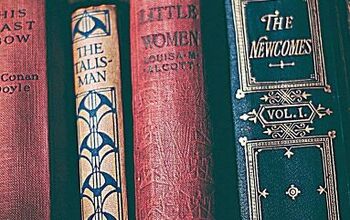






Comments
Join the conversation